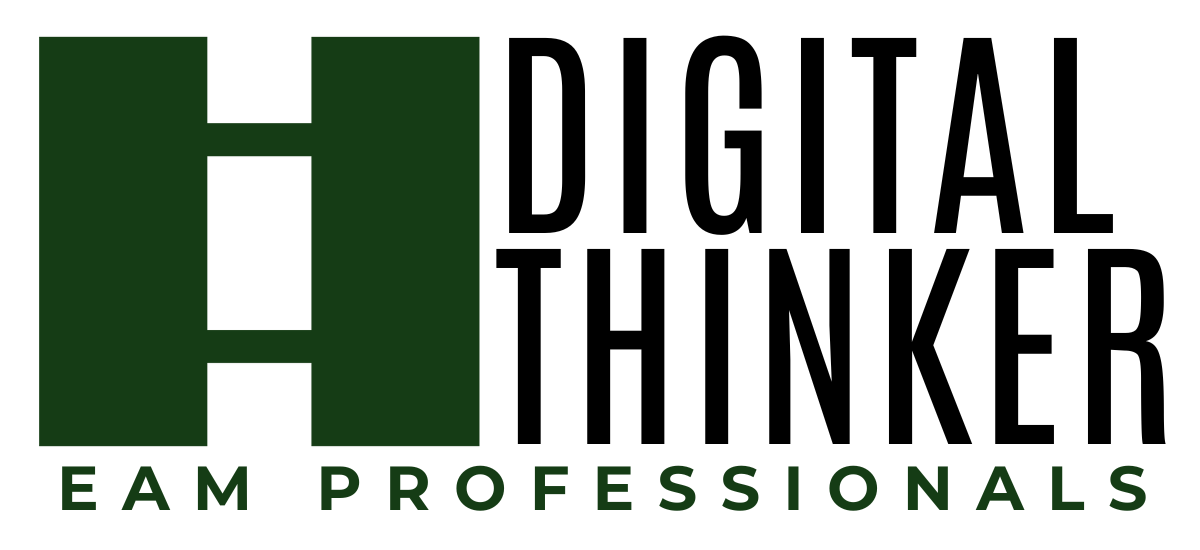“How can I change a supplier on a PO?” Well to the answer the question, you can’t… Good news is there is a way to fix your problem!
The idea is to delete the part lines from the PO and cancel the PO. Then you go to the Requisition and change status to “Unfinished” and then change the Supplier. You can approve the Requisition and generate another PO. Here is the quick down and dirty way to get this PO to your vendor.
Scenario: Requisition is “Approved”, PO was generated. Buyer figures out the Supplier is incorrect.
Steps to correct the issue:
Buyer: Navigate to Purchasing | Purchase Orders
- Go to the PO that is incorrect, make sure the status is “Unfinished”
- On the Parts Tab, Delete the Part Lines from the PO
- Go to the record view of the PO and change the status to “cancelled”(Do not cancel the Requisition/Lines when the windows asks if you want to)
Requisitioner: Navigate to Materials | Requisitions
- Go to the Requisition with the incorrect Supplier
- Change status to “Unfinished”
- Go to the Part line with the incorrect supplier and choose the correct Supplier
- On record view change the status back to “Approved”
Buyer: Navigate to Purchasing | Process | Generate POs
- Enter the Originator
- Enter the supplier in the Supplier field
- Click on the Preview tab
- Select the Requisition lines you corrected the Supplier on
- Click the Generate button
Now you have corrected the Supplier and created a new PO. As always, if you need any help or more information on this topic, please reach out to us. We would be thrilled to help you out!